Here’s how to download bypass Google account: Step 1: Download LockWiper (Android) and Launch it on your PC. Step 2: Select an Unlock mode - Remove Google Lock (FRP). Step 3: Connect your device to your computer using a USB. Download data package and firmware for your device. Step 4: Follow onscreen instructions to unlock your Google Account. Easy step by step method Bypass FRP itel a11 device. See full manual for Lock, and Remove Google account verification by Factory Reset Protection on your device. Itel a11 bypass google frp Frp Bypass APK.
- Itel A11 Flash File
- How To Unlock Itel A11 Google Account Forgot
- How To Unlock Itel A11 Google Account
- How To Unlock Itel A11 Google Account Settings
- How To Reset Itel A11
In order to give their Android devices extra security, many people have elected to use Google lock. If you have applied Google lock on your phone, there is the possibility that something could go wrong at a later time and you'll have a need to unlock it. What if that proves to be difficult? What would you now do to your phone? Throw it away? No, you would want a solution.
Part 2: How to Successfully Unlock Google Locked Phone without Password
Part 1: What does 'Google Locked Phone' Mean?
Itel A11 Flash File

When a phone is referred to as Google locked phone, it simply refers to the process of using smart lock for your Android device. With the Google lock, your device is automatically locked even when it's not with you and unlocked when your device is in safe hand or around you.
Besides, there is great chance that you bought a second-hand phone which is locked by Google account. The previous owner may forgot his Google password or forgot to remove the account. If you get a Google locked phone, you’ll be asked to verify the Google account during the setup process.
You won’t finish the setup process if you don’t have the account. But luckily, you can have easy way to bypass the Google verification page to complete the setup process.

Part 2: How to Successfully Unlock Google Locked Phone without Password
That got a phone which is stuck at Google verification screen is very frustrating. However, you would be pleased to know that there is a new and efficient software to unlock Google locked phones without any password. iMyFone LockWiper (Android) FRP unlock tool is the latest gamechanger and a useful tool to unlock various locks from Android devices, including the Goolge FRP lock.
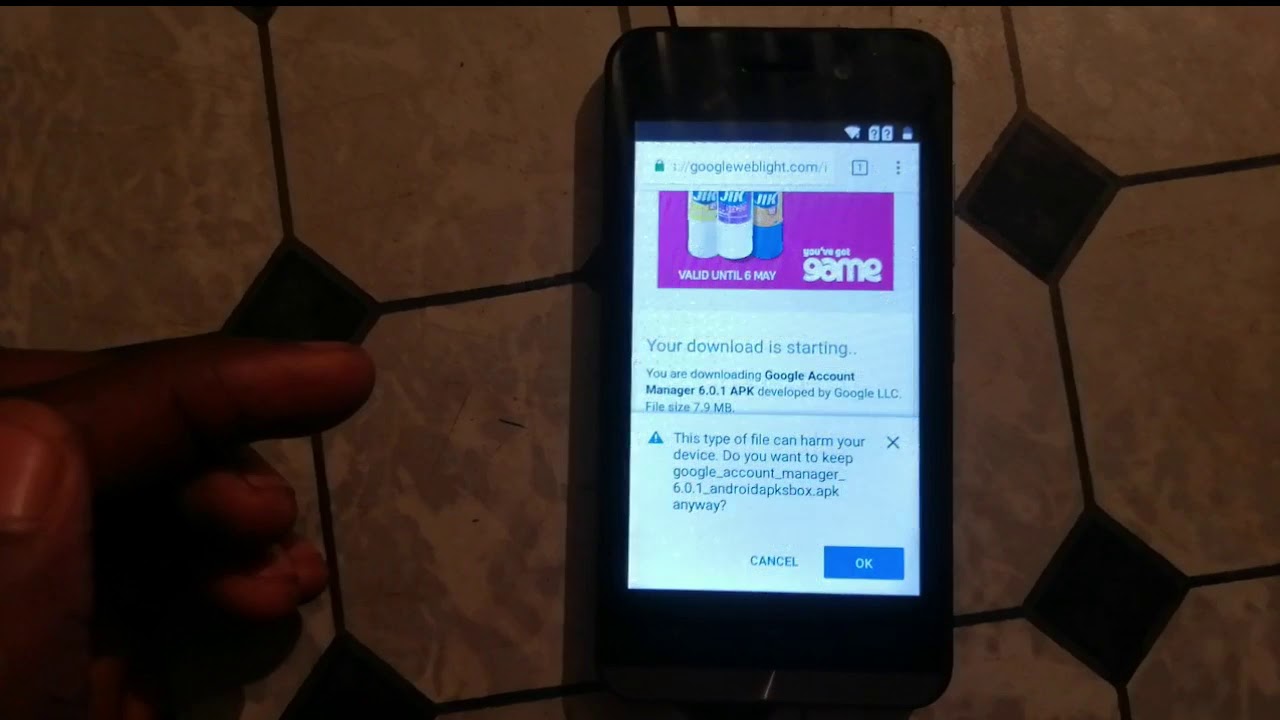
LockWiper (Android) - You Shouldn’t Miss Out
Completely remove Google account or Google activation lock without password so you can set up your phone with a different account
Be efficient with a good success rate even to unlock second-hand device from Google FRP lock
Easily set up your phone without verifying the previous Google account after removal
Take complete control of and easily manage your phone after unlocking
Not only unlock phone from Google, but also remove screen password if you’re locked out of the phone
Steps to Unlock Google Account Locked Phone without Password
Video tutorial
Image tutorial
Step 1. Prepare to Start
Xone k2 traktor mapping xone. Download and install iMyFone LockWiper (Android) on your PC. Once you install LockWiper (Android), launch and choose “Remove Google Lock” mode from the home interface and click “Start”. Next, connect your phone and kindly wait for LockWiper to connect your phone.
Step 2. Choose Your Device Information
Choose your device name and follow the onscreen instruction to put your device into recovery mode.
Then select the PDA, Country and Carrier for your phone. Click “Download”.
Step 3. Install Data Package into Your Device
When it finishes to download the specific data package, let it extract it. Once done, put your device into downloading mode and LockWiper will start to install the data package.
Step 4. Continue to Do Some Settings
Then follow the instructions on the screen to enable the “USB debugging” and “OEM unlocking” on your device. Follow the next steps to reset your phone.
Put your device into downloading mode to continue installing the firmware package into your phone.
Step 5. Install Firmware Package to Unlock
LockWiper will download and extract the specific firmware package for your device. Once done, it get starts to install the firmware package, which will completely remove the Google FRP lock from your phone.
Kindly wait for the unlocking process to complete. Then, you can set up your device without verifying the previous Google account and enter a new account if you would like.
Conclusion
If you have been locked out of your device through Google lock, you now have a good solution to get it unlocked. Though you may see different solutions online teaching how to unlock Google locked phone, we can only recommend a reliable software that gets the job and that is iMyFone LockWiper (Android) FRP unlock tool. If you are locked out of Google account, LockWiper (Android) is is the most effective tool for you.
Your Android mobile phone has a lot of functions and keeps a lot of personal information and content. It is, therefore, important to set up a lock on your phone in order to keep it private and prevent anyone from accessing your data. Depending on the brand and model of your Android phone, lock screen options may include a PIN, password, pattern, fingerprint, or facial recognition.
However, there will be unavoidable situations or emergency cases where you will need to bypass an Android phone's lock screen. Here are some effective ways to do so.
How to Unlock Android Phone with Google Account
Did you know that you can unlock Android phone with Google Account? If your Android phone is missing or lost, follow the steps below to unlock your device by simply using your Google Account.
Step 1. Open Google Chrome browser, and sign in to your Google account.
Step 2. Locate 'Security' section, and then select 'Find a lost or stolen phone'.
Step 3. From the list, select the lost or missing Android device.
Step 4. You will be given step by step instructions. Simply follow them to locate and secure your Android phone.
In order for this approach to work, make sure that the lost Android phone is signed to your Google account through Gmail or YouTube.
How to Unlock Android Phone with Google Account by Reset Pattern (For Android 4.4 or Lower)
If your Android device uses the Android 4.4 system or below, it is possible that you can reset your pattern using your Google account. To do this, follow the steps below:
Step 1. After attempting to unlock your phone several times, a 'Forgot pattern' button/link will appear. Tap it to continue.
Step 2. You will be asked to log into your Google account. Make sure that you login to the account that is associated with your device.
Step 3. Once logged in, you can reset your screen lock and be able to access your Android phone once again.
If this approach to reset and unlock Android phone with Google account does not work for you, check out another approach below.
How to Unlock Android Phone with Android Device Manager
Another way to unlock your Android device is through the use of a tool called Android Device Manger. ADM is an online tool that lets you access your Android phone remotely from another device or a computer. To use ADM, follow the steps below:
Step 1. Using another device or a computer, go to the ADM website at http://google.com/android/devicemanager.
Step 2. Log in using your Google account that is associated to your locked Android phone.
Step 3. In the ADM interface, choose the Android device you wish to unlock. Click 'Lock'.
Step 4. You will be asked to enter a temporary password. After creating one, click 'Lock' again.
Step 5. Upon successfully completing the steps above, you should be able to see a confirmation message with the options: Ring, Lock, and Erase.
How To Unlock Itel A11 Google Account Forgot
Step 6. Set up a temporary password on your phone screen to unlock your phone.
Step 7. Finally, go to the phone's lock screen settings in order to unlock your Android device.
However, to make Android Device Mager to work, you have to meet the following conditions.
ADM is enabled on your phone.
GPS is turned on.
The Google account you're using is the same one associated with the locked phone.
ADM works only with devices running Android 4.4 and above.
There will be unavoidable circumstances, especially emergency cases, that you will need to unlock an Android phone by bypassing the lock screen. When this happens, an alternative solution is to us the iMyFone LockWiper (Android) tool.
Unlock Android Phone with iMyFone LockWiper (Android)
The iMyFone LockWiper (Android) is a desktop program that is effective and easy to use in bypassing Android lock screen. By using this tool, you can access your Android phone without keying in any PIN or password.
The iMyFone LockWiper (Android) is very ideal for situations like forgetting your screen password due to frequent changes, entering incorrect passwords too many times, buying second-hand Android devices that comes with a locked screen, using mobile phones or tablets with broken screen that couldn't recognize patterns or codes, or trying to access an Android phone with the fingerprint feature that is not working. Whatever your reason is, the iMyFone Lockwiper (Android) can provide quick solutions to bypassing the Android lock screen.
Features of iMyFone LockWiper (Android)
Your One-stop Service to Unlock Android
Travel itinerary app mac. Bypass the PIN, password, pattern, fingerprint, or even face lock of your Android phone.
Supports almost all brands and models of phones and devices that use the Android system, including Samsung, Huawei, LG, and Motorola.
Works on Android mobile phones and tablets, as longs they are running on Android 2.3 to Android 9.0 system.
Unlock your lock screen in less than 5 minutes!
How to Unlock Android Phone in 5 Minutes
How To Unlock Itel A11 Google Account
Step 1. Download and launch the iMyFone LockWiper (Android) program. Connect your Android phone to your computer, and the program will automatically detect your mobile device.
How To Unlock Itel A11 Google Account Settings
Step 2. Confirm all information shown on the screen, the click 'Start Unlock' button to continue.
Step 3. At this stage, LockWiper will install a specific unlocking data package that is suitable for the brand and model of your Android phone.
Step 4. Once your device gets into recovery mode, follow the instructions that will appear on your computer screen to complete the unlocking process.
Conclusion

How To Reset Itel A11
Unlocking your Android phone is not always difficult and technical. As one of the 5 phone unlocking software in 2019, iMyFone LockWiper can easily bypass your Android phone's lock screen and access your device right away. If the approach to unlock Adroid phone with Google account does not work for you, you can simply use the LockWiper to solve your Android lock problems. Gta 5 mod menu 1.27 usb free.